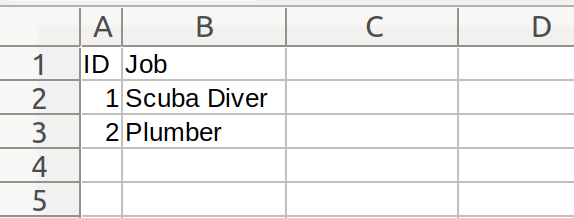XLSX Service
Before you begin
In order to use the features in this section you need to have an active Spojit account. If you don't have an account you can checkout out the pricing and register here. If you already have an account you can login here.
This service can write or read a XLSX (Microsoft Excel Open XML Spreadsheet) file from source data (API/Webhook etc) which could be used that to create a file on a FTP or send the file as an email attachment.
Creating a Microsoft Excel file¶
The following configuration options can be used to create the raw data for a XLSX file from mapped data.
| Option | Description | Default | Required |
|---|---|---|---|
| Method | Select "write" to create a XLSX file | - | TRUE |
| Headers | The XLSX headers are not required as a file will generate without them with all the data; however, if they are specified only matching columns will be generated. If added the Header Key and Header Value is required for each. | - | FALSE |
| Header Key | The field in the data that the column corresponds to. | - | TRUE |
| Header Value | The name of the column header in the XLSX file. | - | TRUE |
Important
Mapped service data must be contained with an ARRAY where the fields match the desired header columns. The parser does not generate the file itself rather the raw data that can be used by other services to generate a file (i.e SFTP/Email).
Example configuration and mapping
The following example shows you how to configure the XLSX service to create a two column XLSX file from an array of data. The configuration is set up to create two headers for the columns.
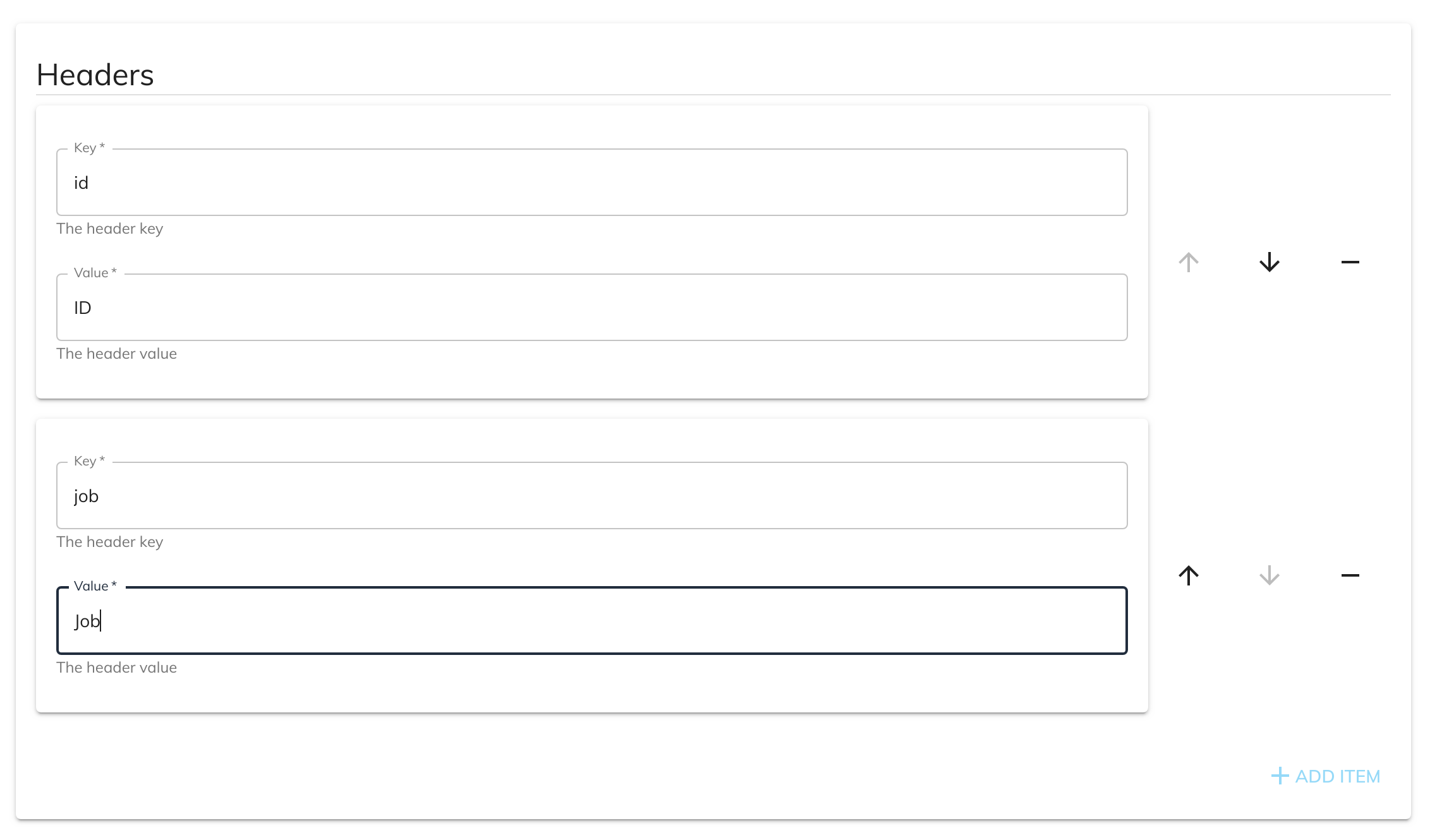
After the configuration is setup we can then create a schema for the output XLSX. Each field within the array can be a column (depending on how headers are setup) and each index of the array consists of a row in the XLSX. For this example we are going to switch to the ARRAY schema and add id and job as fields to that ARRAY:
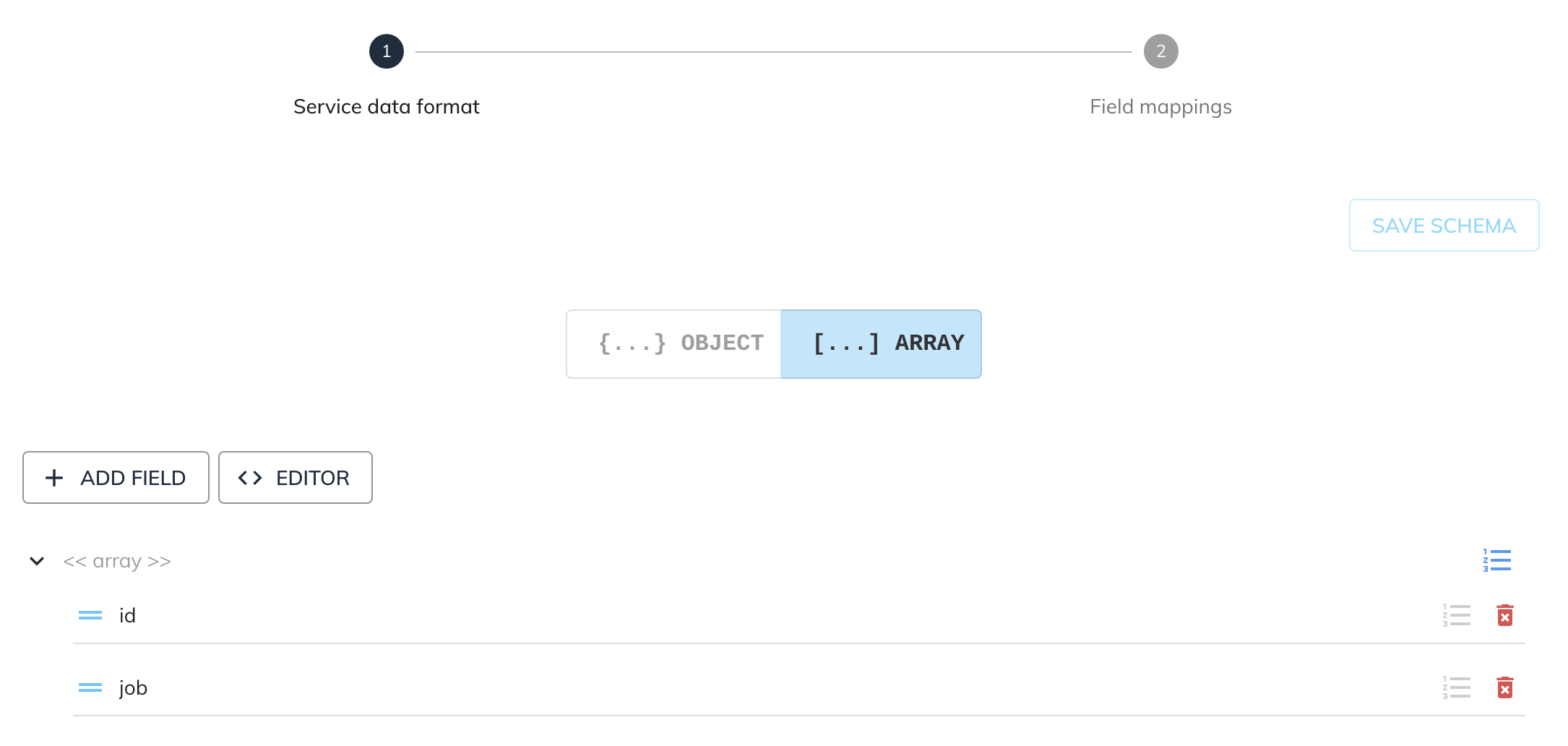
Given the following source data from another service:
{
"data": [
{
"id_number": "1",
"job_name": "Scuba Diver"
},
{
"id_number": "2",
"job_name": "Plumber"
}
]
}
Next we can map the data array on the array in the field mapping with the id_number and job_name on id and job respectively as fields within the array:
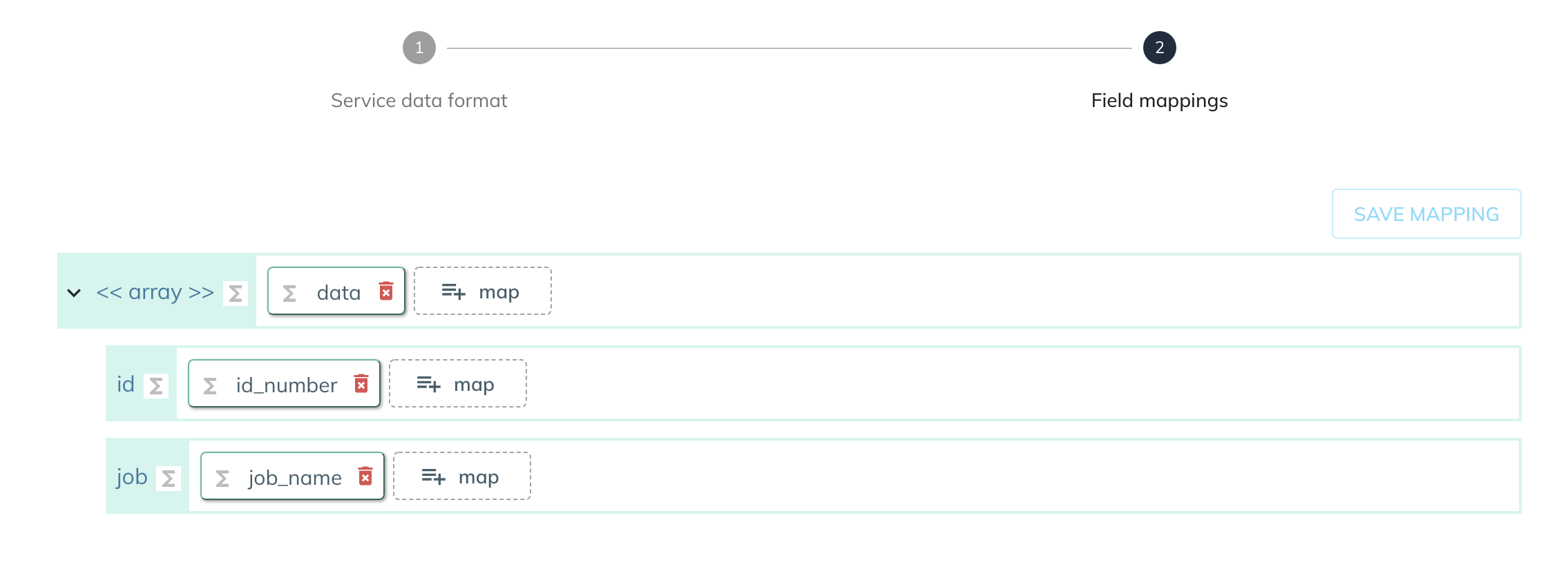
Reading a Microsoft Excel file¶
When the read configuration is selected the service will read the raw data from a XLSX file to create output data. The output data can then be used by other services.
| Option | Description | Default | Required |
|---|---|---|---|
| Method | Select "read" to read a XLSX file | - | TRUE |
| Raw Data | The raw data of the XLSX file that will be parsed | - | TRUE |
| File Type | The type of file to be read - a newer "XLSX" file or the older "XLS" file | XLSX | TRUE |
Info
There is no need to configure the service data that is read. The XLSX data will automatically create the data object.
Example configuration and mapping
The following example shows you how to configure the XLSX Service to create a data object.
Given the following source data from another service:
The location of the raw XLSX data needs to be specified in the configuration:
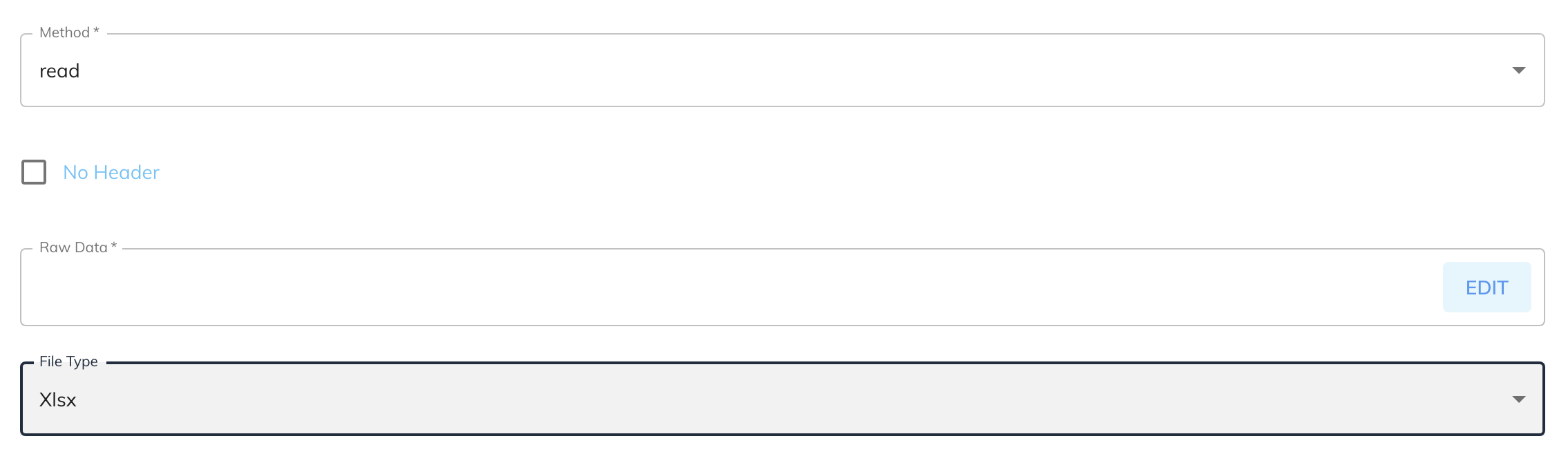
The [XLSX Service reader doesn't require any service data setup.