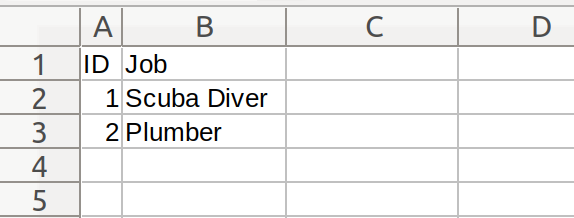CSV Parser
Before you begin
In order to use the features in this section you need to have an active Spojit account. If you don't have an account you can checkout out the pricing and register here. If you already have an account you can login here.
This service can write a CSV file from source data (API/Webhook etc) which could be used that to create a file on a FTP or send the file as an email attachment. It can also read the data from a CSV file which would create data output which could be used to send API requests.
Creating a CSV¶
When the write configuration is selected the service will write a CSV file from mapped data and configuration options.
| Option | Description | Default | Required |
|---|---|---|---|
| Method | Select "write" to write a CSV file. | - | TRUE |
| Headers | The CSV headers are not required as a file will generate without them with all the data; however, if they are specified only matching columns will be generated. If added the Header Key and Header Value is required for each. | - | FALSE |
| Header Key | The field in the data that the column corresponds to. | - | TRUE |
| Header Value | The name of the column header in the CSV file. | - | TRUE |
| Always Quote | Always encapsulate column data in quotes in the CSV file? Either TRUE or FALSE. | FALSE | FALSE |
| Field Delimiter | String value of delimiter between column values. | , | TRUE |
| Record Delimiter | String value of delimiter between rows. Either LF (Linux) or CRLF (Windows). | LF | TRUE |
Important
Mapped service data must be contained with an ARRAY where the fields match the desired header columns. The parser does not generate the file itself rather the raw data that can be used by other services to generate a file (i.e SFTP/Email).
Example configuration and mapping
The following example shows you how to configure the CSV Parser to create a two column CSV file from an array of data. The configuration is set up to create two headers for the columns with a comma as a field delimiter and using the LF record delimiter.
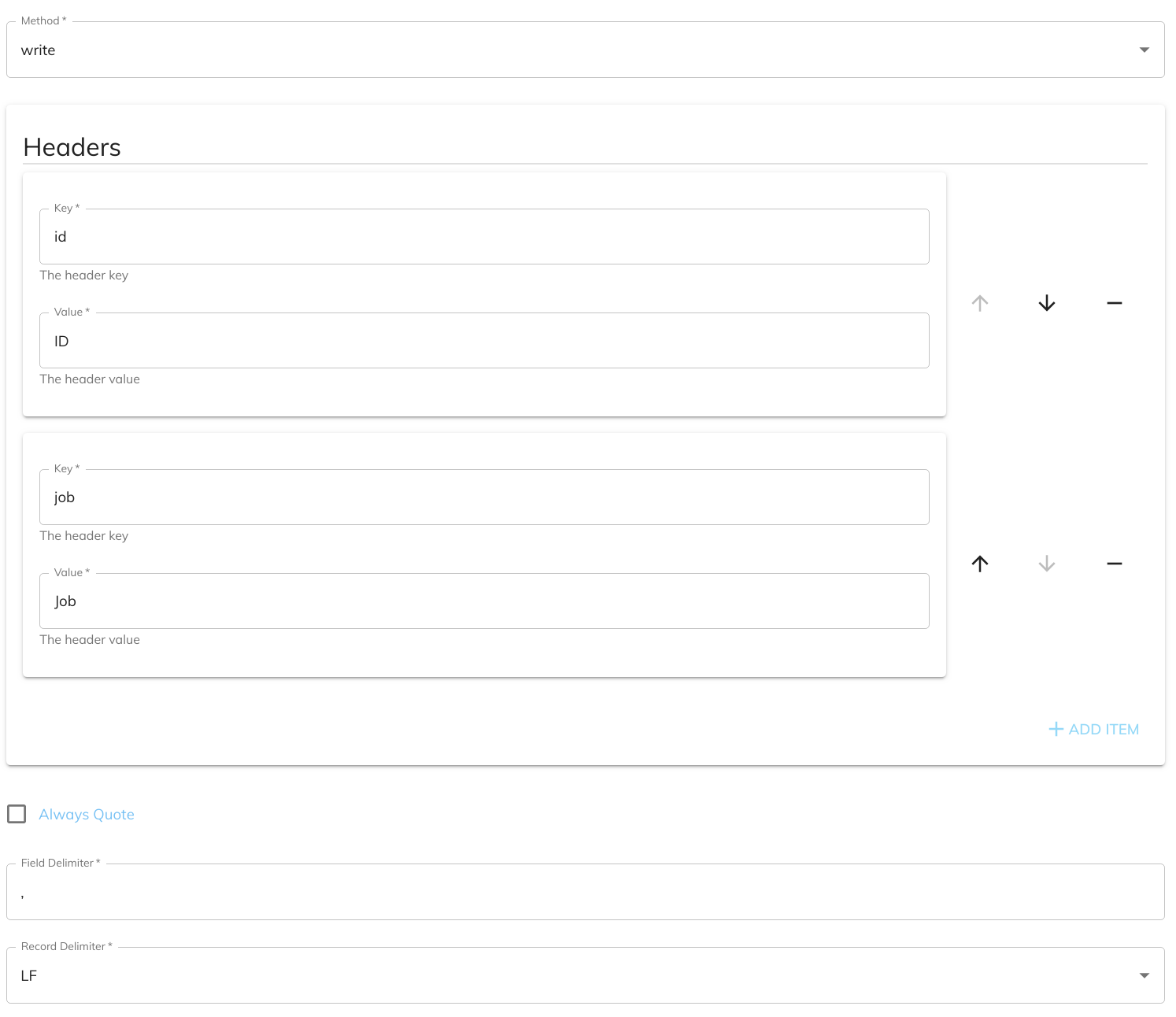
After the configuration is setup we can then create a schema for the output CSV. Each field within the array can be a column (depending on how headers are setup) and each index of the array consists of a row in the CSV. For this example we are going to switch to the ARRAY schema and add id and job as fields to that ARRAY:
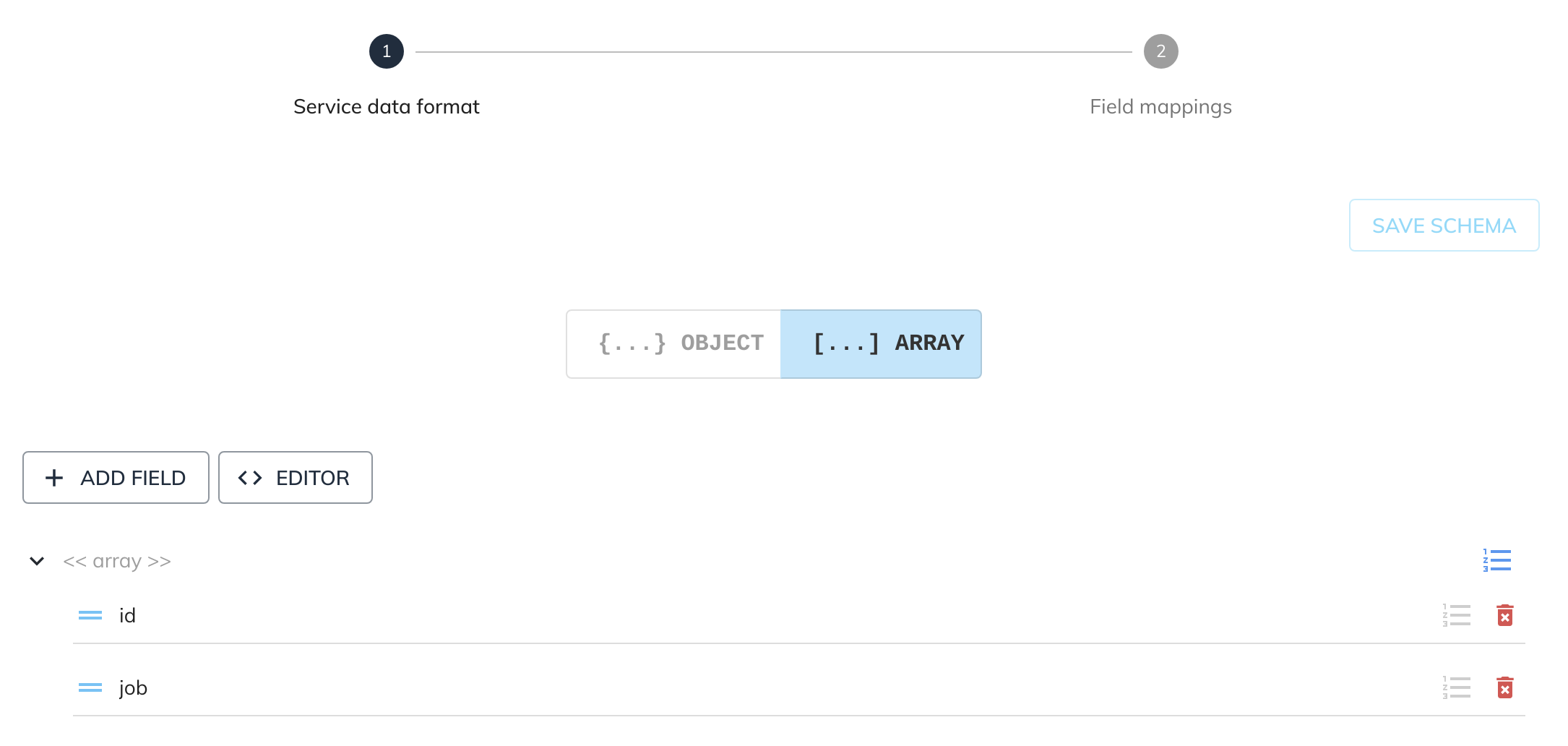
Given the following source data from another service:
{
"data": [
{
"id_number": "1",
"job_name": "Scuba Diver"
},
{
"id_number": "2",
"job_name": "Plumber"
}
]
}
Next we can map the data array on the array in the field mapping with the id_number and job_name on id and job respectively as fields within the array:
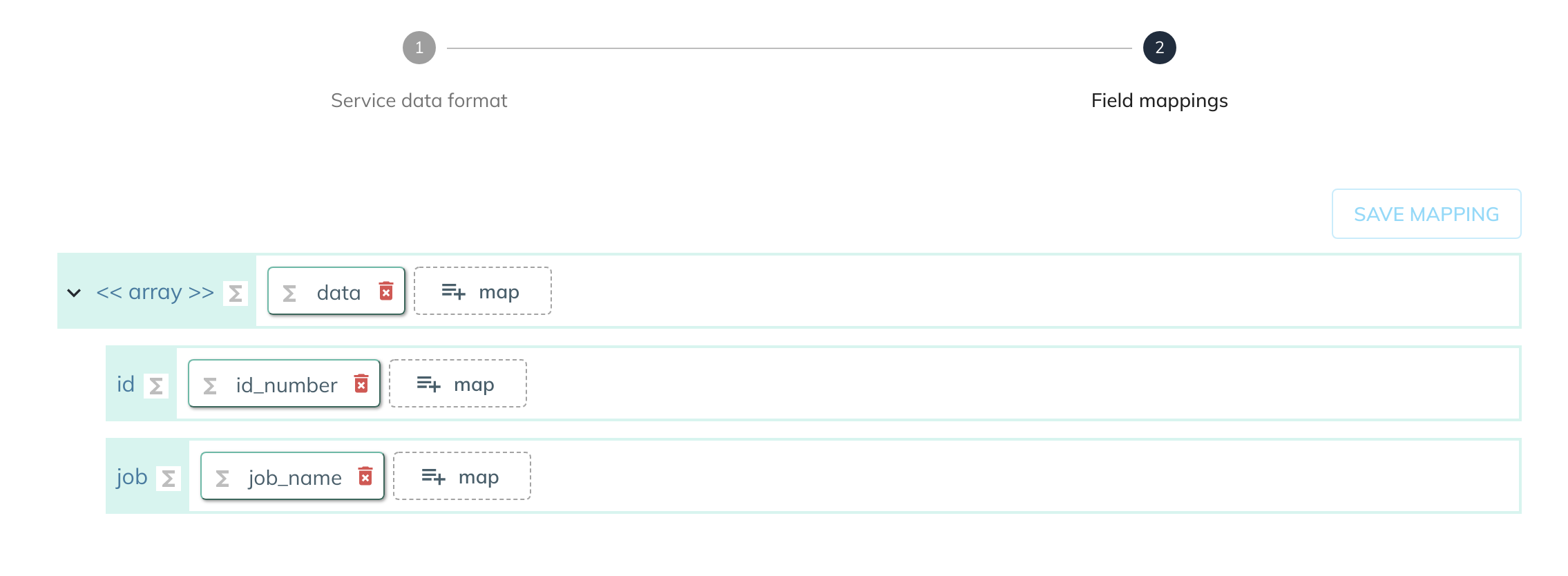
Reading a CSV¶
When the read configuration is selected the service will read the raw data from a CSV file to create an array of output data. The array can then be used by other services.
| Option | Description | Default | Required |
|---|---|---|---|
| Method | Select "read" to read a CSV file. | - | TRUE |
| Raw Data | The raw data of the CSV file that will be parsed. | - | TRUE |
Info
There is no need to configure the service data that is read. The CSV data will be read with output fields and headers automatically created.
Example configuration and mapping
The following example shows you how to configure the CSV Parser to read a two column CSV file and create an array of data from that.
Given the following source data from another service:
The location of the raw CSV data needs to be specified in the configuration:

The CSV reader doesn't require any service data setup.