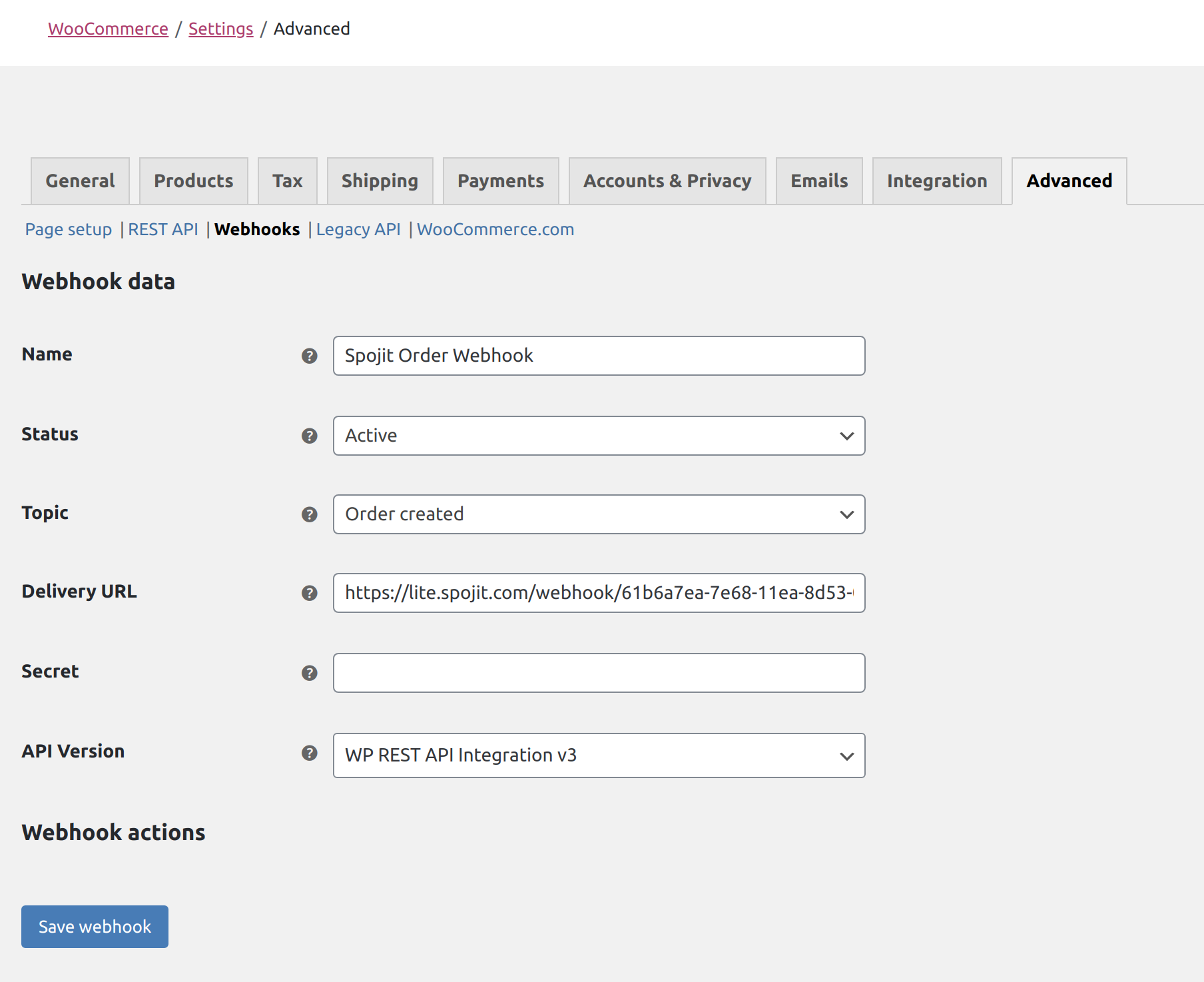Woocommerce to unleashed order creator
Near real-time integration (webhook)
Introduction¶
The WooCommerce to Unleashed Order Creator integration template helps you keep track of your sales orders by sending any newly created WooCommerce sales order automatically into your Unleashed Software for further processing. As a near real-time webhook integration, an order is sent to Unleashed within seconds from when it is created in WooCommerce.
Spojit gives you detailed logs each time the integration starts, giving you insight into the integration’s performance.
Instructions¶
1. Introduction¶
The following instructions outline what is needed to setup the WooCommerce to Unleashed order creator. We will get API keys from Unleashed, add them and setup the integration within Spojit and then create a webhook in WooCommerce to send newly created orders for processing.
2. Unleashed Authorization¶
In order for the integration to be able to connect with Unleashed, API keys need to be copied from Unleashed into Spojit.
View steps...
1. Log in to your Unleashed account¶
2. Navigate to Integration > Unleashed API Access¶
From the Unleashed dashboard click on “Integration” / “Unleashed API Access” from the side bar
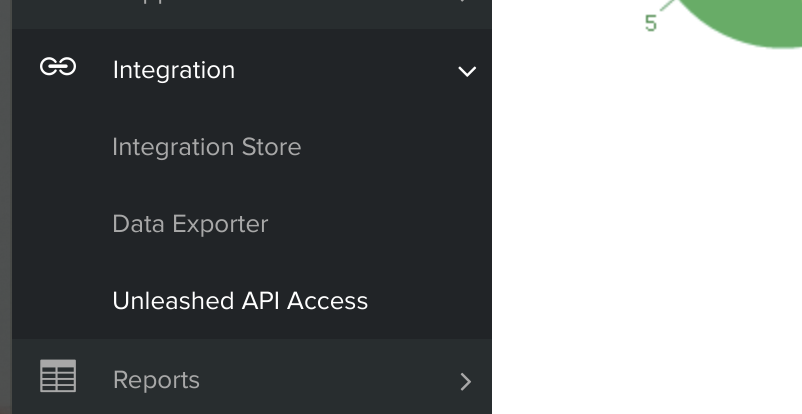
3. Copy API Id and API Key¶
Copy the “API Id” and the “API Key” in the Unleashed API Access page. These API access credentials are used to link your Unleashed account with Spojit integrations utilizing the Unleashed connector.
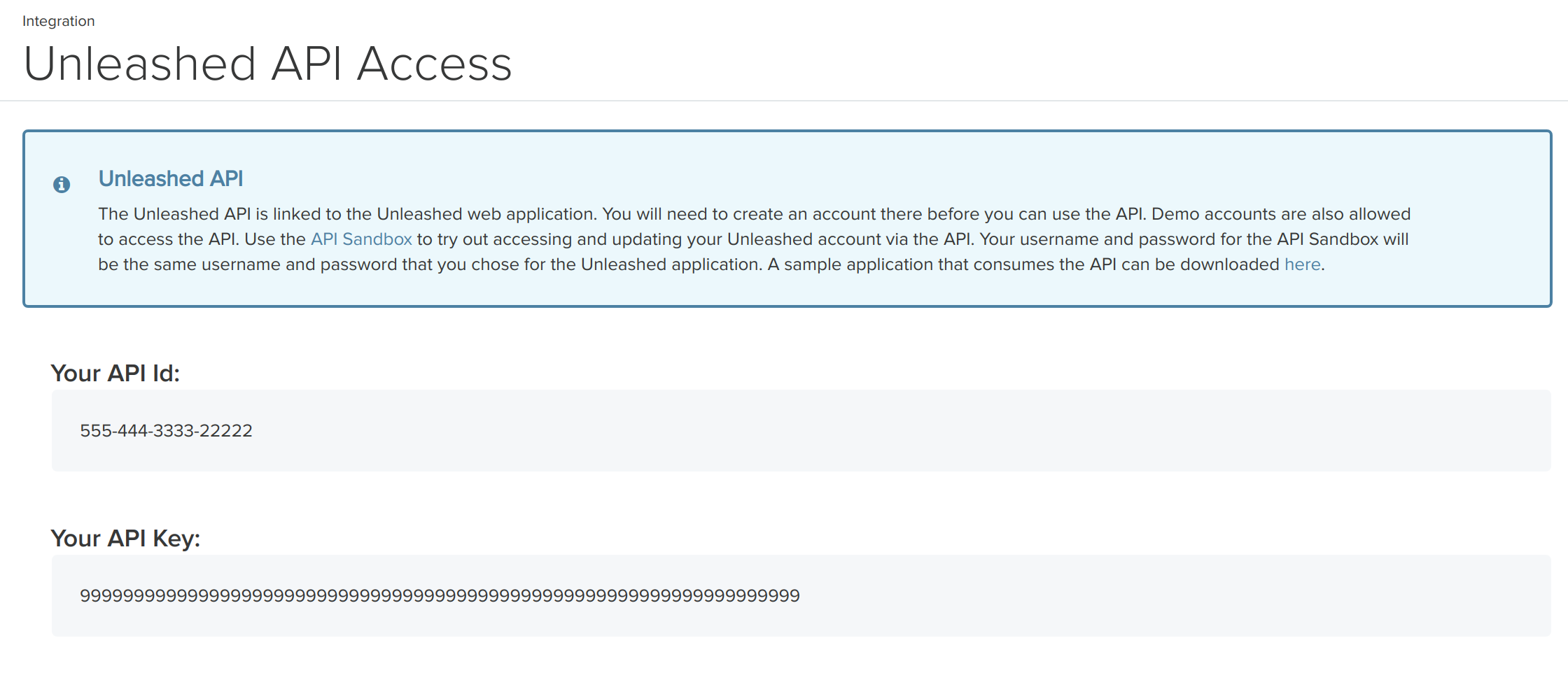
3. Integration Configuration¶
Enter the “Warehouse Code” to associate with new sales orders in Unleashed. Choose to create sales orders in Unleashed as Parked, Placed, or Completed.
How to find a warehouse code...
1. Log in to your Unleashed account¶
2. Navigate to Settings > System > Warehouses¶
From the Unleashed dashboard click on Settings > System > "Warehouses" from the side bar
3. Copy Warehouse Code¶
Copy the Warehouse Code (ie. 'MAIN' for the Main Warehouse) from the Unleashed Warehouses page. A warehouse code is required to complete configuration of Spojit integrations to indicate which warehouse in Unleashed is targetted by given integration (ie. for stock levels synchronization with your online store).
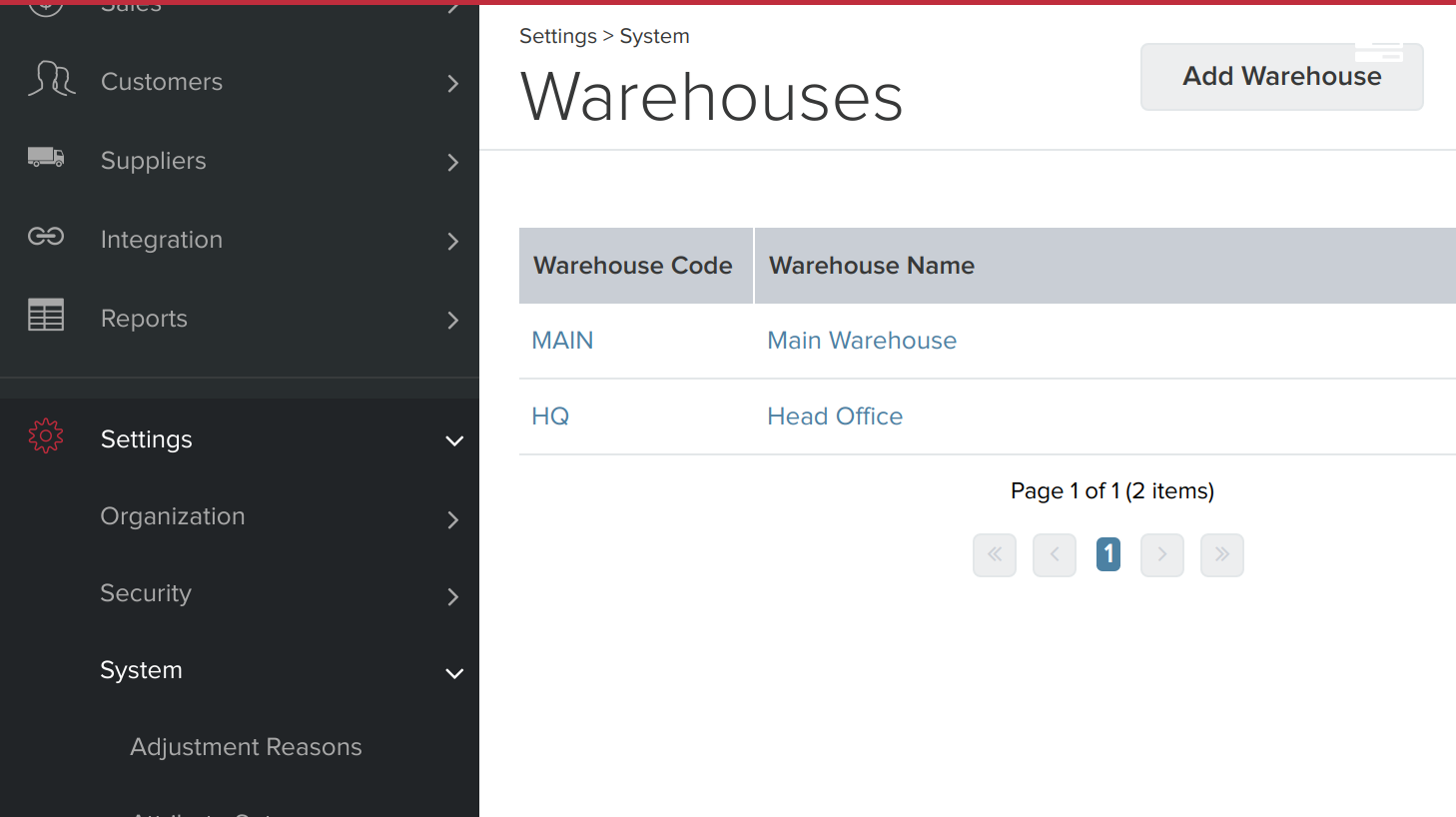
4. Configure Webhook¶
Follow the steps and create a webhook in WooCommerce with the “Order created” topic
View steps...
Webhook URL Configuration
This guide shows you how to use the Spojit generated webhook URL with WooCommerce. Follow the below steps to enable WooCommerce webhook and link your WooCommerce with the Spojit platform.
1. Obtain webhook URL from your Spojit integration¶
Log in to your Spojit account and follow our Webhook guide to obtain your unique webhook URL.
2. Log in to your WooCommerce admin panel¶
3. Navigate to WooCommerce > Settings¶
From the Wordpress Dashboard click on “WooCommerce” > “Settings” from the side bar
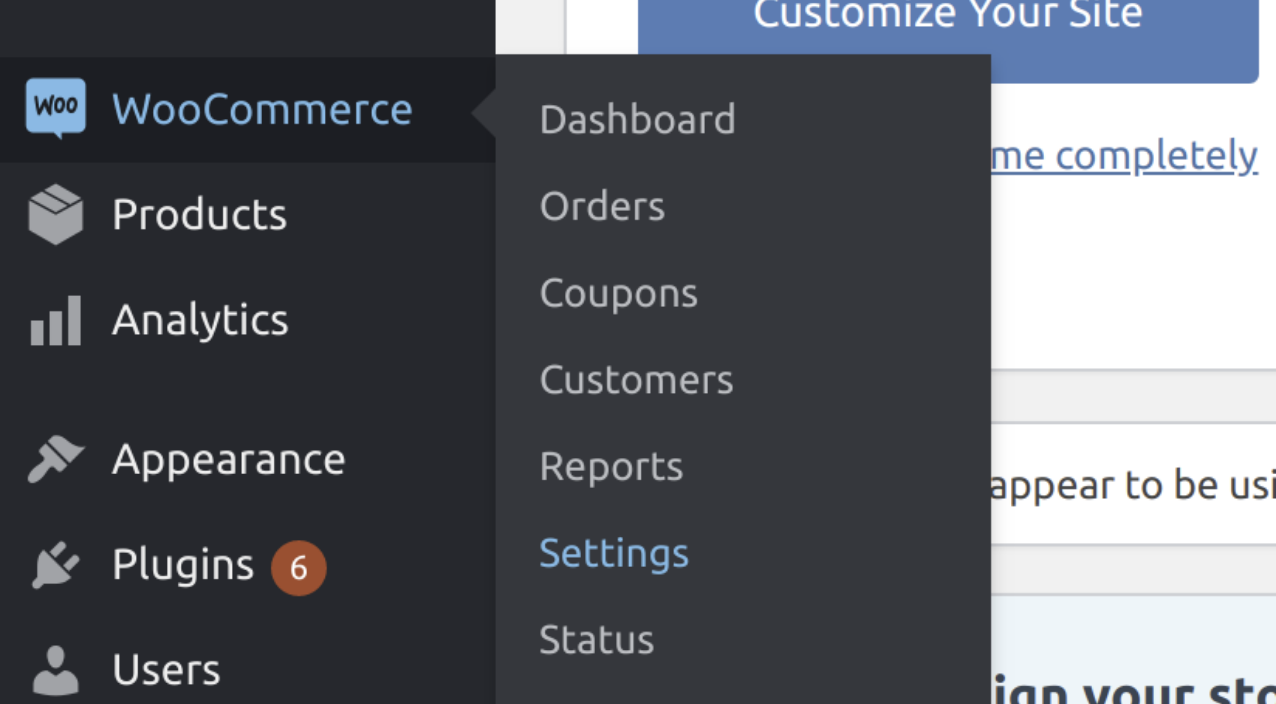
3. When in settings, click on “Advanced” and then “Webhooks”¶
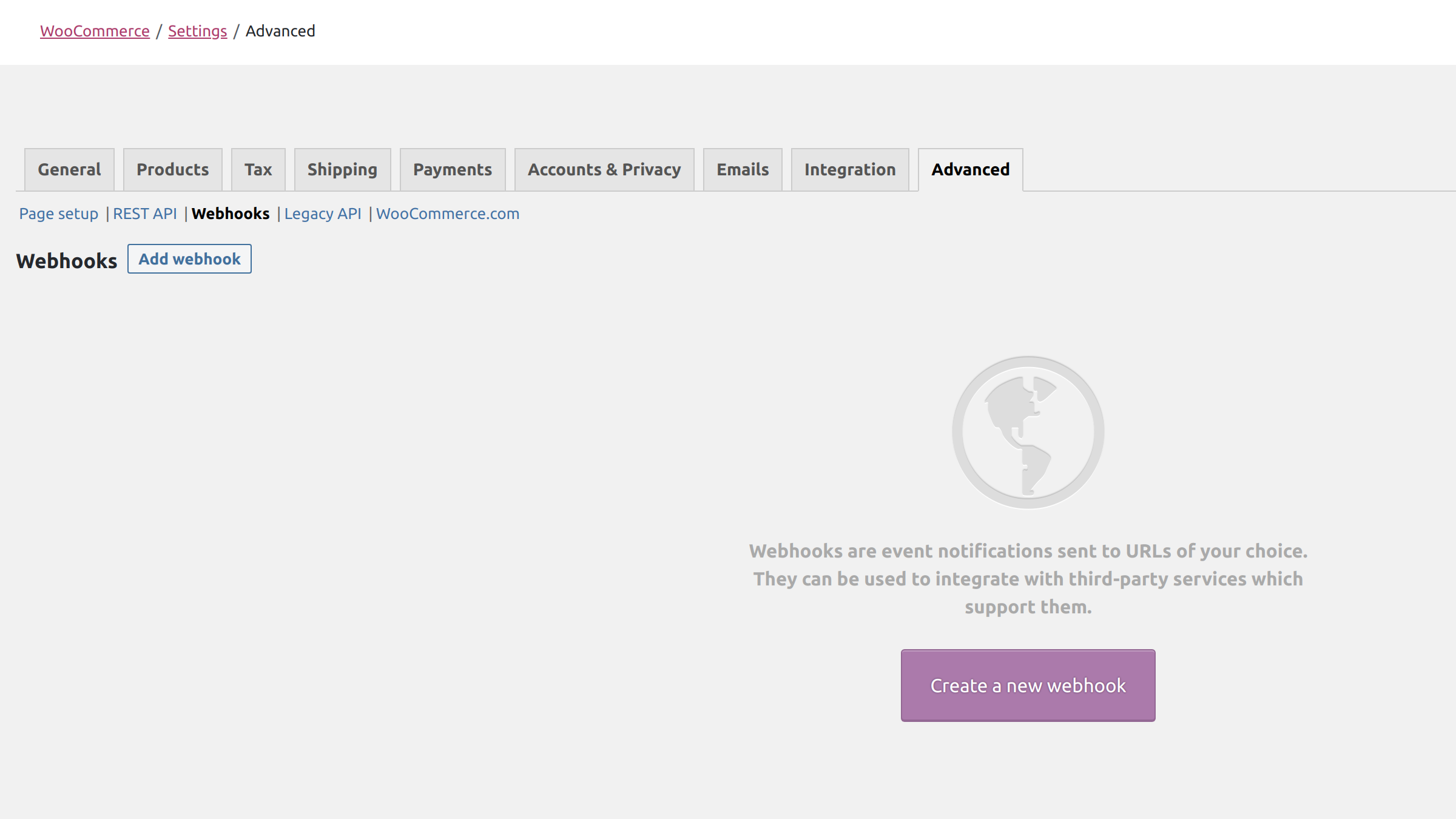
4. Create new webhook¶
Click the 'Create new webhook' button, enter a name, set the topic and add the Spojit delivery url that you have obtained in step 1 earlier. Click Save webhook to save the webhook.