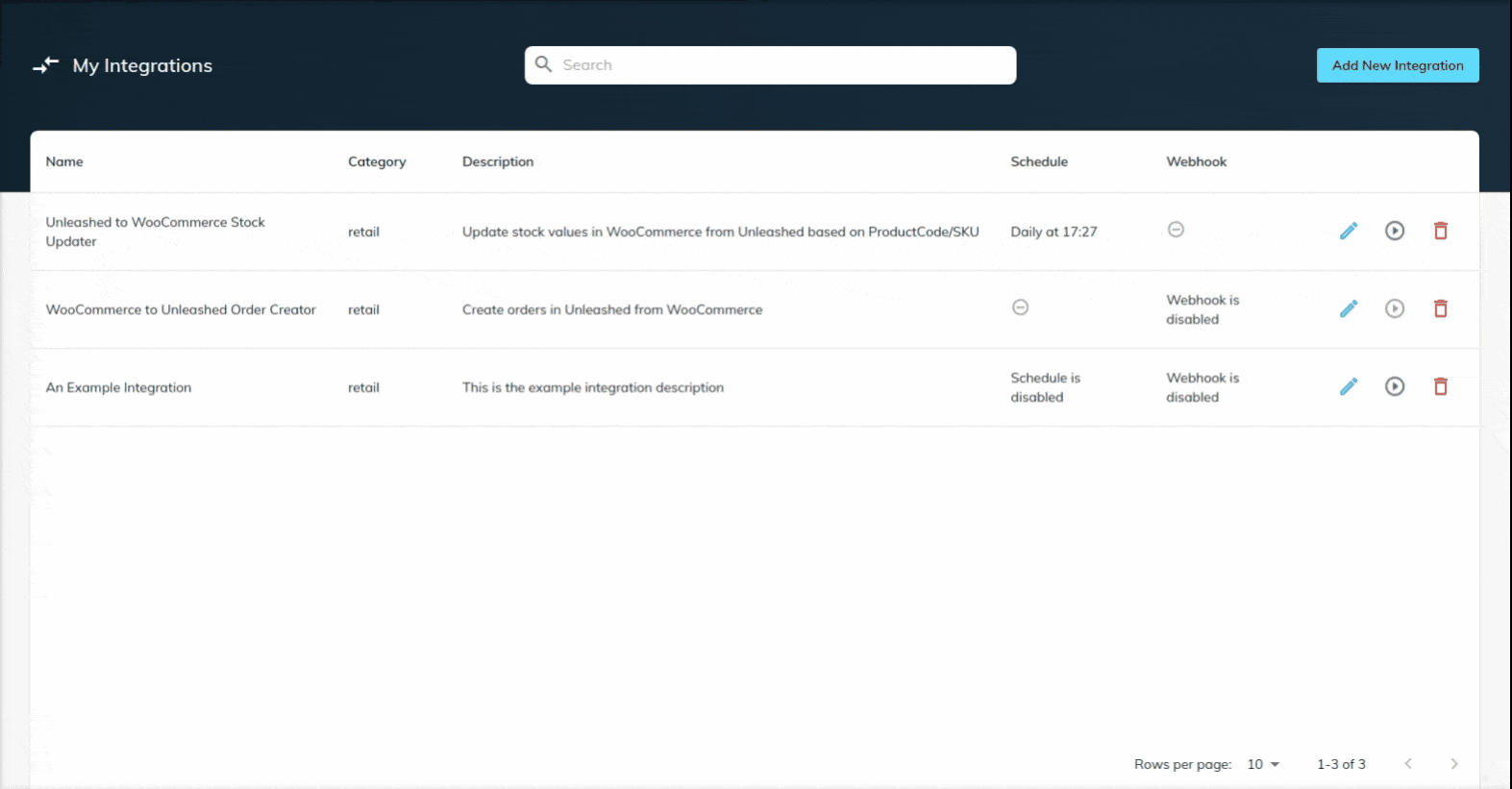Logs
Logs
Each workflow in your account provides you with logs of each and every run. These logs can be accessed from the Edit workflow screen and give you an overview of the dates and times when the workflow ran as well as the result of the run such as a success status or an error with a detailed reason of the error. You can also view behind the scenes requests which your integration performed with full request/response logs.
Instructions¶
1. Log in to your account¶
2. Access 'My Automations' page¶
You can access the page via the main menu by expanding the 'Automations' menu item and selecting 'My Automations'. You should see a table listing all your workflows here.
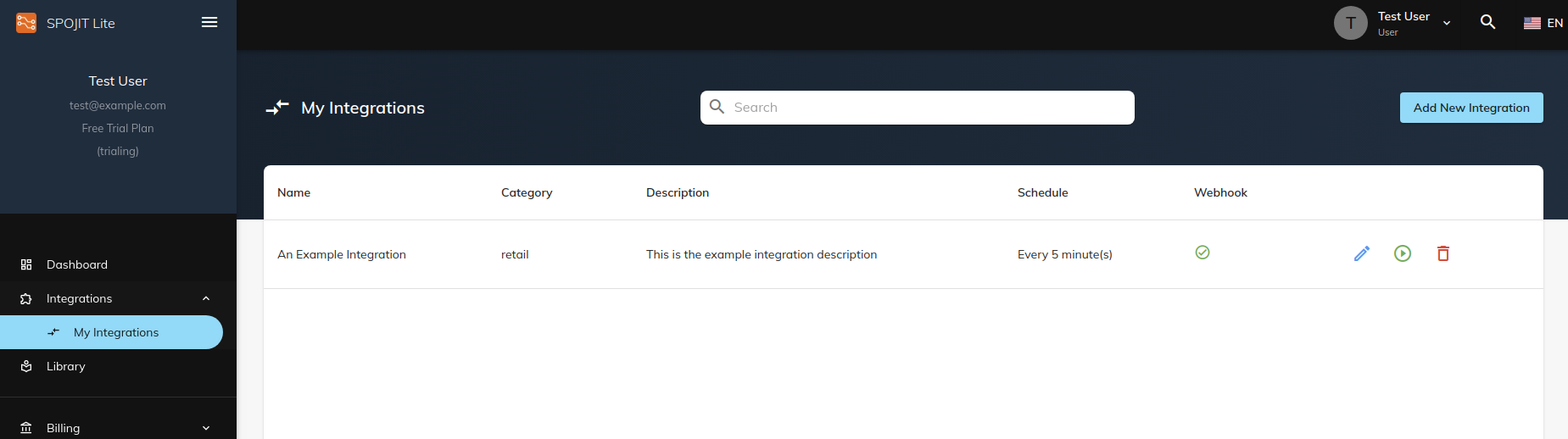
3. Enter 'Edit Workflow' page¶
Enter the Edit workflow screen by clicking on the blue ‘workflow’ icon button at the end of a table row. Switch to 'Logs' tab.
4. Expand logs table to view detailed request/response logs¶
To view individual request logs, expand the log table row and click on the blue ‘eye’ icon button.