Basic info
Give your workflow a unique name
Basic workflow info tab allows you to edit the name, description and also the category of given workflow. You can set multiple categories to an workflow for easy classification and search. We also recommend changing the name of your workflow to something specific for easier search as you keep adding more and more workflows.
Instructions¶
1. Log in to your account¶
2. Access 'My Automations' page¶
You can access the page via the main menu by expanding the 'Automations' menu item and selecting 'My Automations'. You should see a table listing all your workflows here.
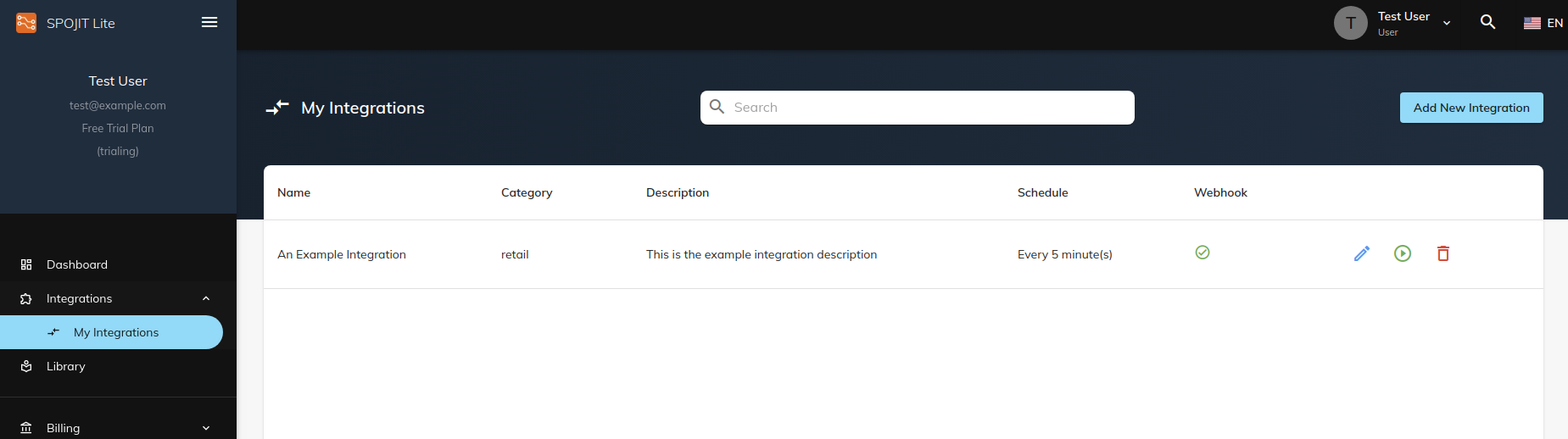
3. Enter 'Edit Workflow' page¶
Enter the Edit workflow screen by clicking on the blue ‘workflow’ icon button at the end of a table row.

4. Edit details¶
The Basic Info tab allows you to change the name and description of the workflow as well as the workflow category. To enter new workflow category, type in the name of a category and press enter on your keyboard. You can add more than one category to a workflow.
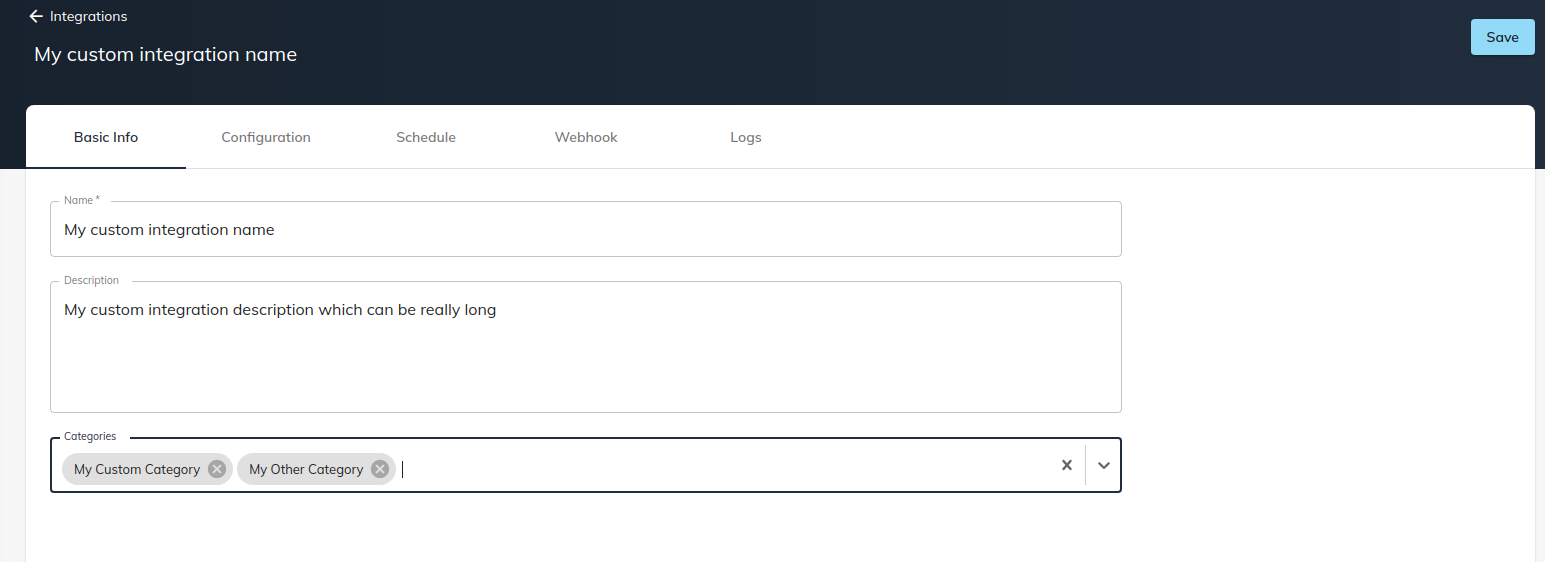
5. Save changes¶
Don't forget to save your changes. The ‘Save’ button can be found in the header of the Edit workflow screen (top right corner) and is enabled when you modify any values of the workflow.