Add a service
Accessing Service Library¶
Services are the building blocks of workflows. To add a service, click the 'SERVICES' button from the toolbar above the canvas.
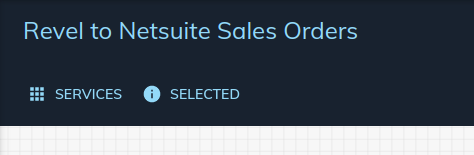
Our Service Library will open in new window where you can search available services.
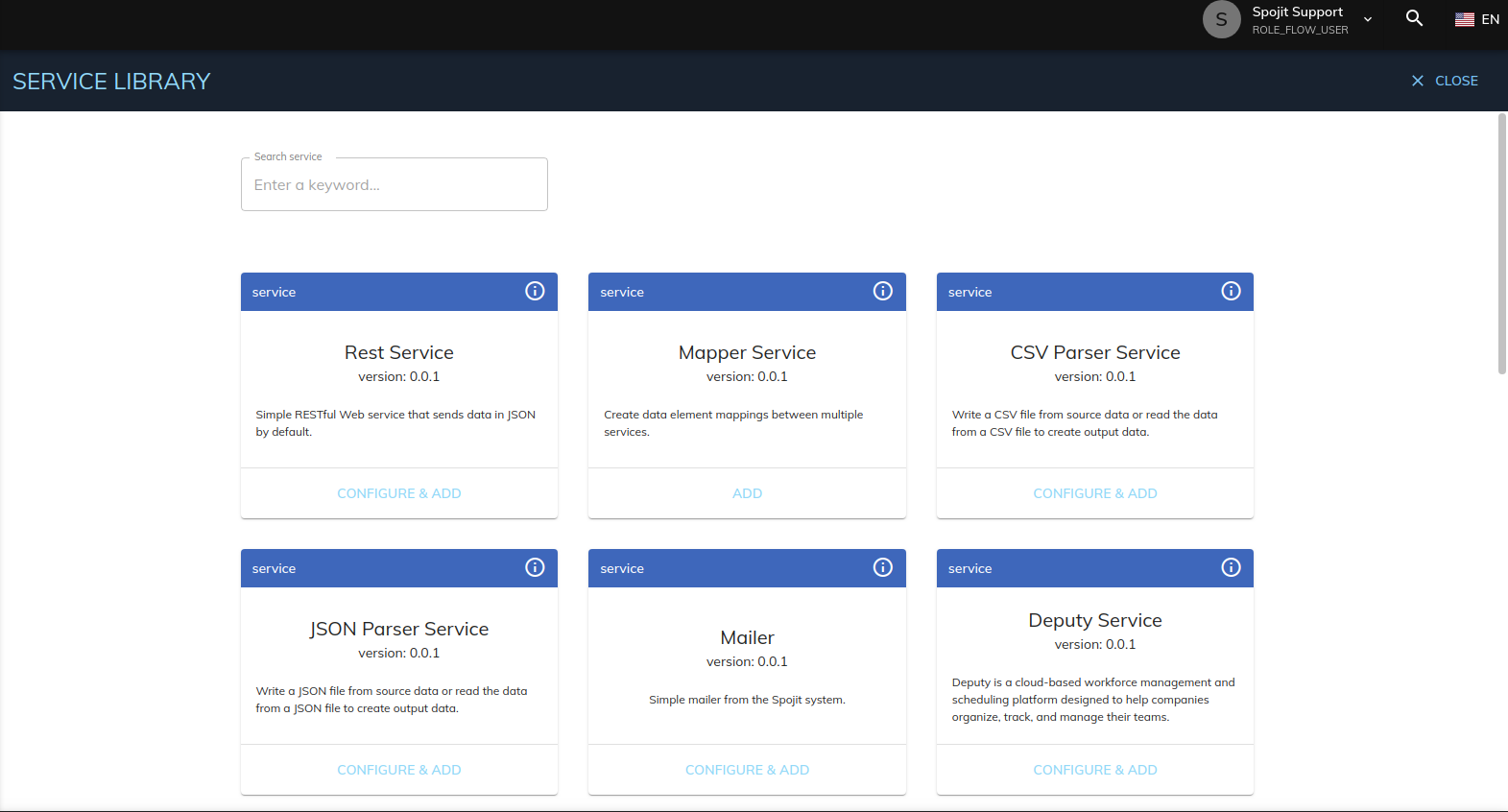
Adding a service¶
You will notice that services which do not require configuration can be added directly onto the canvas via the 'ADD' button at the bottom of each service card. Simply clicking the 'ADD' button will hide the Service Library and add your selected service onto the canvas.
Services requiring configuration will present a Configuration screen before allowing you to add a service onto the canvas, however, completing the configuration is not mandatory. You can add such service from the Configuration screen by clicking the 'Save and Add' button at the top of that screen. Configuration can be completed later from the service settings accessible from the canvas.
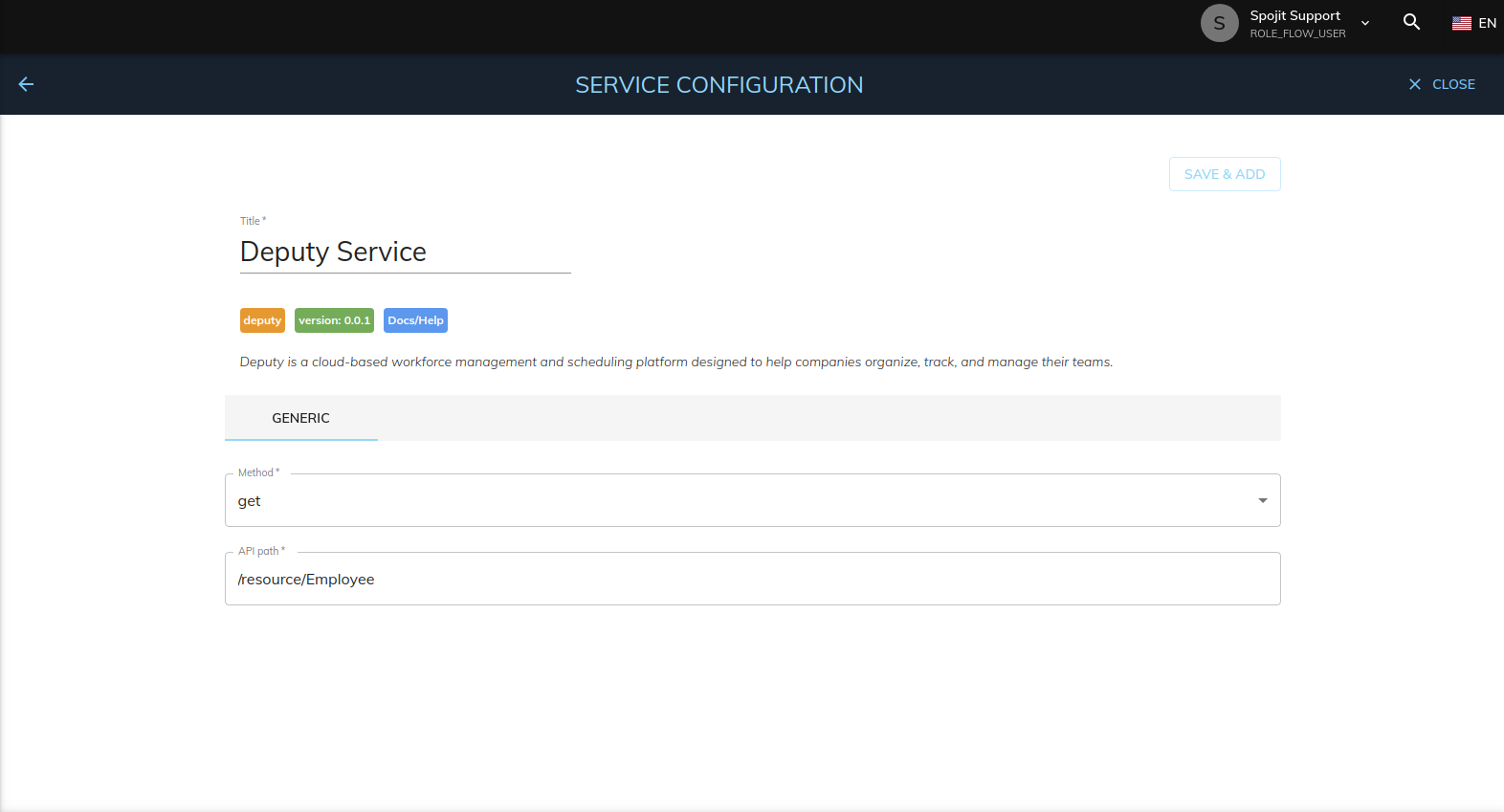
Next steps¶
- Connect your services